The easiest way to create a shared data source in SSRS 2016
is to start with the reporting services web portal. Remember that a shared data source is an object of the report server. At this time, I have not worked out a way to created a shared data source from within the 2016 Report Builder.
Summary:
- Login into the portal (typically http[s]://[servername]/reports )
- Click on the menu item +New
- Select Data Source
- Add data source properties and save
Select +New Data Source
Add new data source form
Newly created Data Source
Using a Shared Data Source
With the data source created, you can now use it in Report Builder. Simply right click on Data Sources, and select New Data Source:
Add New Data Source
In the Data Source Properties, select "Use a shared connection or report model" [the default value], and then click on the Browse button.
Use a shared connection or report model
This will bring up the available list of data sources registered with your SSRS server.
Select desired Data Source
Highlight the desired data source, and click on the 'Open' button. The Data Source properties window will now have your selected data source. Test Connection and then click on "OK"
New Data Source Properties
After clicking on "OK" your new shared data source is listed. Notice the small box with the curved arrow - that tells you it is a shared data source.


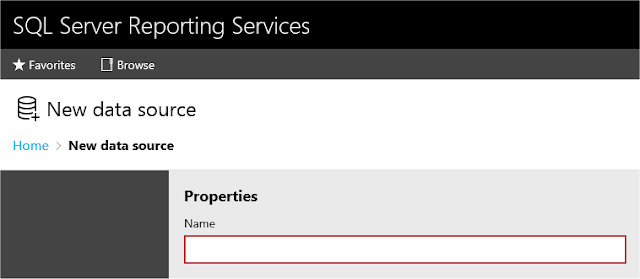






No comments:
Post a Comment